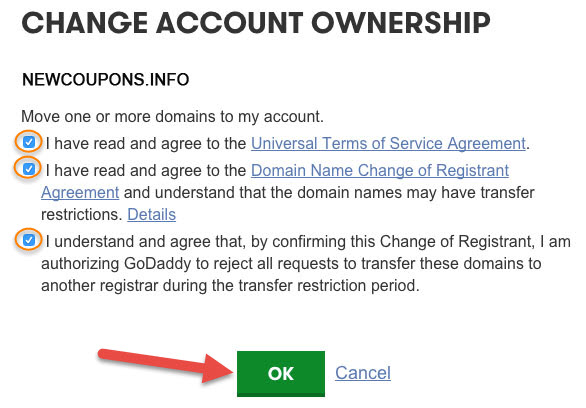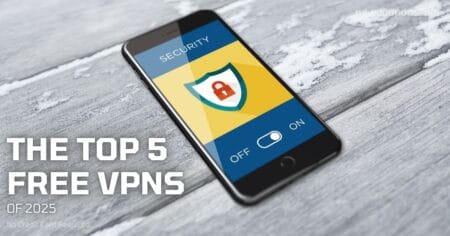You need moving your domain to another godaddy account? This small tutorial will help you how to do it.
Moving domain from your account to another GoDaddy Account.
1 Login to Domain Management, choice the domain and select Domain settings.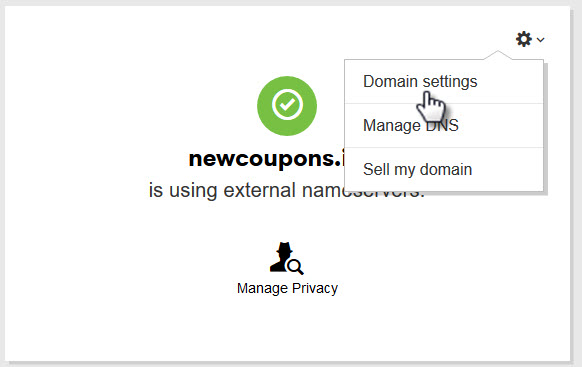 2 On Domain Settings page, scroll down to the Additional Settings, Click to Transfer domain to another GoDaddy account
2 On Domain Settings page, scroll down to the Additional Settings, Click to Transfer domain to another GoDaddy account

3 At the Begin Account Change popup on the Domain Details page:
– Enter Email address of recipient account
– Tick the checkbox ” I have the recipient’s customer account #/username. ”
– Then enter Customer # or Username of recipient account
– Domain’s contact information: Select the option “ Use details from specified customer account.”
– Nameserver settings: Tick the checkbox ” Keep the current nameservers for this domain(s). ”
– Click Next
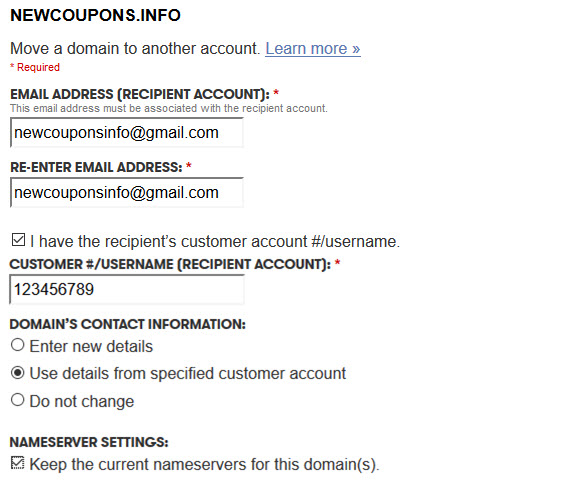
4 Confirm again and click to Submit, Finished.
- When you moving your own domain to another account, some of the services associated with this domain will be cancelled, such as domain privacy registration, all email services… Only the domain can be transferred. Other services would need to be purchased and set up in the new account.
- After your domain has transfered, it will needed 10 days on hold before can be transffer to another again.
To Accept a Domain Name Into Your Account
1 Login to Domain Management, Click to DOMAINS on the top menu, then choice Pending Account Changes.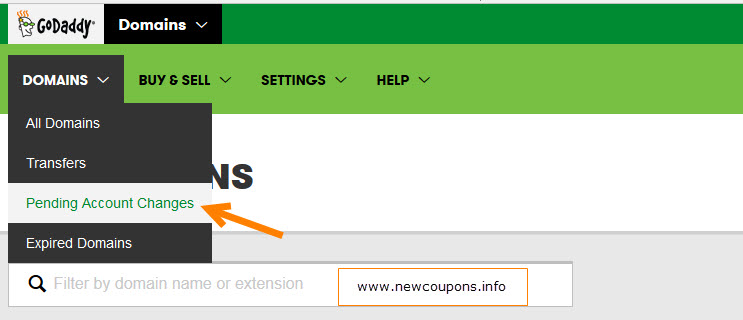
2 At the Left pane, click to INCOMING ACCOUNT CHANGES, all comming domains will be showing at there. Select the domain name, and then click Accept.
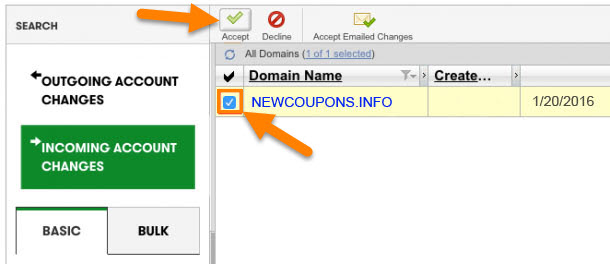
3 On the next step, accept all of the regulations then click Ok to finished.
GoDaddy Tips & Strick: (read all)