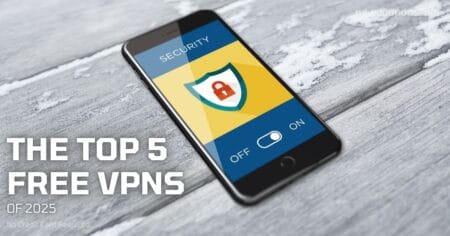Email marketing is very important for business online, learn how to setup GoDaddy Email on Apple Iphone or any Android mobile will help you never missing any new mail comes.
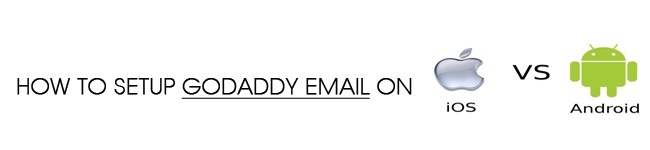
Step 2: Tap Mail, Contacts, Calendars and then tap Add Account
Step 3: Tap Other and then tap Add Mail Account
Step 4: Type your name, GoDaddy email address, GoDaddy password and an optional title for the email account, then tap Next.
Step 5: Select the “POP” tab and enter “pop.secureserver.net“ (without quotation marks) as the incoming mail server and “smtpout.secureserver.net” (without quotation marks) as the outgoing mail server.
Enter your username and password, then tap Save. You’re almost done!
Step 1: Open the Email application on your Android mobile.
Step 2: Upon clicking the Email application, press the “Menu” button and choose “Accounts“. Then press the “Menu” button again and click “Add Account“. (If this is the first time that you’ve used a non-Gmail account, no need to follow this step.)
Step 3: Type your Email address(including your GoDaddy domain) and Password. Tick the box beside “Send email from this account by default” and tap “Manual Setup“.
Step 4: Select “POP3” account, enter your email and password again. Type “pop.secureserver.net” in the server field (POP3), type “995” in the Port field, Proceed by clicking “Security” and select “SSL” Tap “Next.”
Step 5: Type “smtpout.secureserver.net” in the SMTP server field, type “465” in the Port field, Tap the “Security” menu and select “SSL (Accept all certificates)” Tap “Next“
Step 6: Now, you need to select the time duration between server checks (lower times mean that email will come in faster and vice versa). Tap “Next” enter “GoDaddy” for the email name field, Enter your name or alias for the Name field. Tap “Done.”
You can view GoDaddy Domain-Based Email review to get more information about this service.
Hope can help you and wish you success 🙂