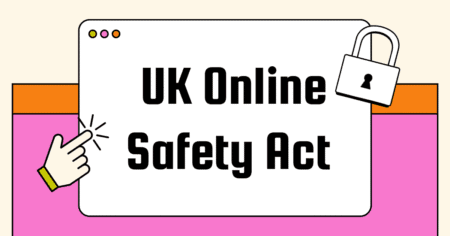Once in a while, you may experience the need to change your website’s hosting. Reasons for this could vary greatly, from not being satisfied with a product or service offered by your existing web host, to situations where your website grows too big that it requires even more web hosting resources. However, what to do to ensure that the migration to the new host is smooth and with no downtime is usually a nightmare.
 Changing a Web Host: Step-by-Step Guide
Changing a Web Host: Step-by-Step Guide
Below is a step-by-step guide that will help you accomplish the transfer without downtime and possible loss of business.
1 Find a new web host providerThis is the most important step in the process. To make a good business decision when changing hosts, you must understand why a new web host is important. Also, know what features you need from the new web host. With this knowledge, you can find a web hosting plan that suits your needs well, and you will not have to migrate again soon after changing hosts. If you don’t know what is the best web hosting, i really recommend you try GoDaddy Web Hosting, cheap price and fast hosting with just $12 per year plus 01 domain free. 2 Test your website on the new host
Next, backup your website and upload it to your new web host. Many hosts will assist you to get everything set up right should you get stuck. After you are done with the setup, use the IP address issued by the new host to test the website. This is so that you can make some adjustments and modifications to your scripts to ensure that they all run well under the new web hosting. You may, therefore, need to visit every page, link, and image on your site. If you have a big website, it might be a lot of work, but it is an important step.
If your new web hosting used Cpanel to manager, after you upload complete, you can test by using IP that the Hosting Company has provided to your host account.
For example: http(s)://100.111.222.200/~youraccount/ 3 Create New Email Accounts on New Server
Re-create old email accounts on your new web host. You may have to list out the existing ones, though. If the “catch-all” feature is available, enable it so that you can retrieve emails sent to non-existing email accounts that you might have forgotten to create.
Unfortunately, you cannot test the new email accounts on the new server because they will only work after the transfer is complete. 4 Modify your domain’s DNS servers
You now need to point your domain name to your new web hosting. Fortunately, it is quite easy to do this. When signing up for a new hosting account with a web host, they usually provide a DNS server for your website. All you need to do is log into your control panel and change the domain’s DNS server to those issued by your new web host.
Should you not have the new name servers, contact support via available channels and ask for it. You will be given 2 name servers. One is usually the primary, and the other is the secondary name server.
It will take a maximum of 2 days for the change to be effective depending on how fast your new name server information is synchronized across the internet. During this period, visitors will still be able to visit your old website and so, you will not experience downtime. 5 Close your old account
After the name servers have been successfully transferred, new mail will be received from your new mail server. Your website will also be viewed from your new hosting account. We however advise that you leave your old account open for 3 or 4 more days just to be sure that you are receiving all emails, even the ones that are redirected to your old email account.
After 4 days, ask your previous web host provider to close your account.
Conclusion
You should be able to have a smooth migration if you follow these steps well. You will also not experience any loss of business because your website will not experience any downtimes. Wish you success.
Might you want to know: NameCheap VS GoDaddy on Quality of Web Hosting Services