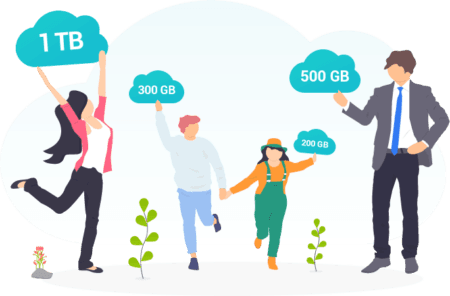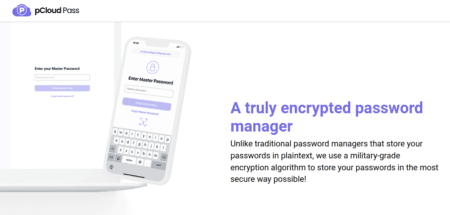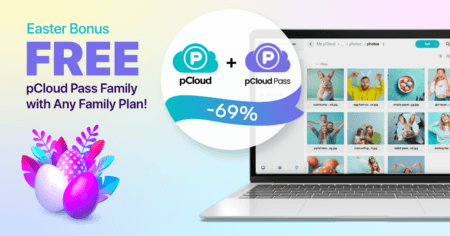If you have already subscribed to the pCloud Family Lifetime plan but are still wondering how to add your family members to this plan, this simple guide will help.
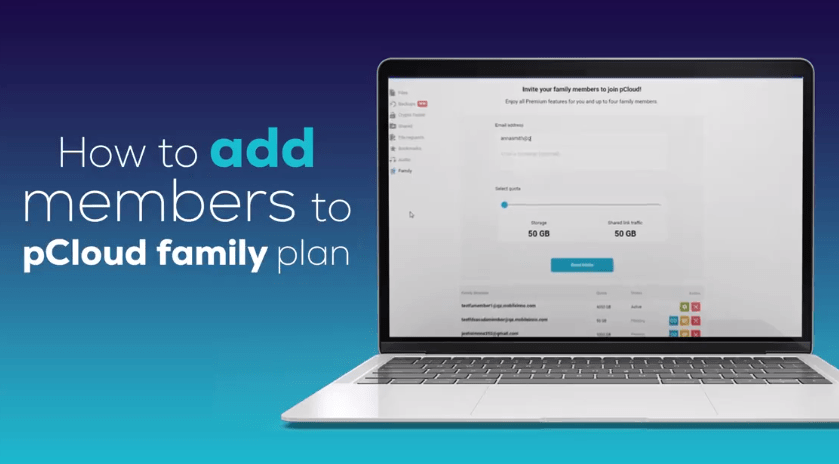
pCloud’s Family Plan is the ideal subscription for anyone who wants to share storage with all family members. This plan offers large capacities, up to 2TB and 5TB, and allows you to add up to 4 other users to use it together. Especially each member has their own space, and no one can see what data the other is storing, even the owner of the plan. So, even though it is a shared package, it still ensures privacy for each member.
In order to add a member to your pCloud Family plan, follow the steps below:
- Login to your pCloud Account Manager
- Click the Family tab in the sidebar
- Enter the email address of the user you want to add
- Select the storage quota for that user by using the slider
- Click the Sent Invite button
After these steps, your member user will receive an invitation email, which they can accept or decline. You can also copy the Invitation link and send it directly to the user you want. In case you accidentally sent the invite email to the wrong recipient, you can easily cancel it by clicking on “Remove” next to that member’s email address.
That’s all!
I hope this simple step-by-step guide helped you to add users to your pCloud Family subscription.
Good luck.
And please share our pCloud Family Lifetime Promotion with your friends to help them save money on this storage plan. Thank you!