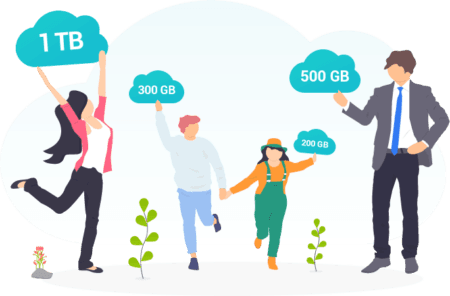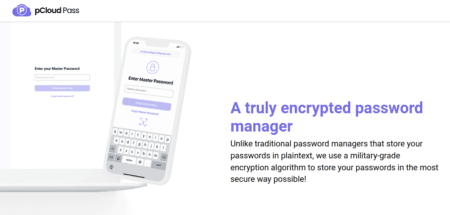Did you know that you can probably access your pCloud files even when you’re offline? pCloud has a helpful feature that makes it easy to do so, and here is the guide you can follow to activate that feature.
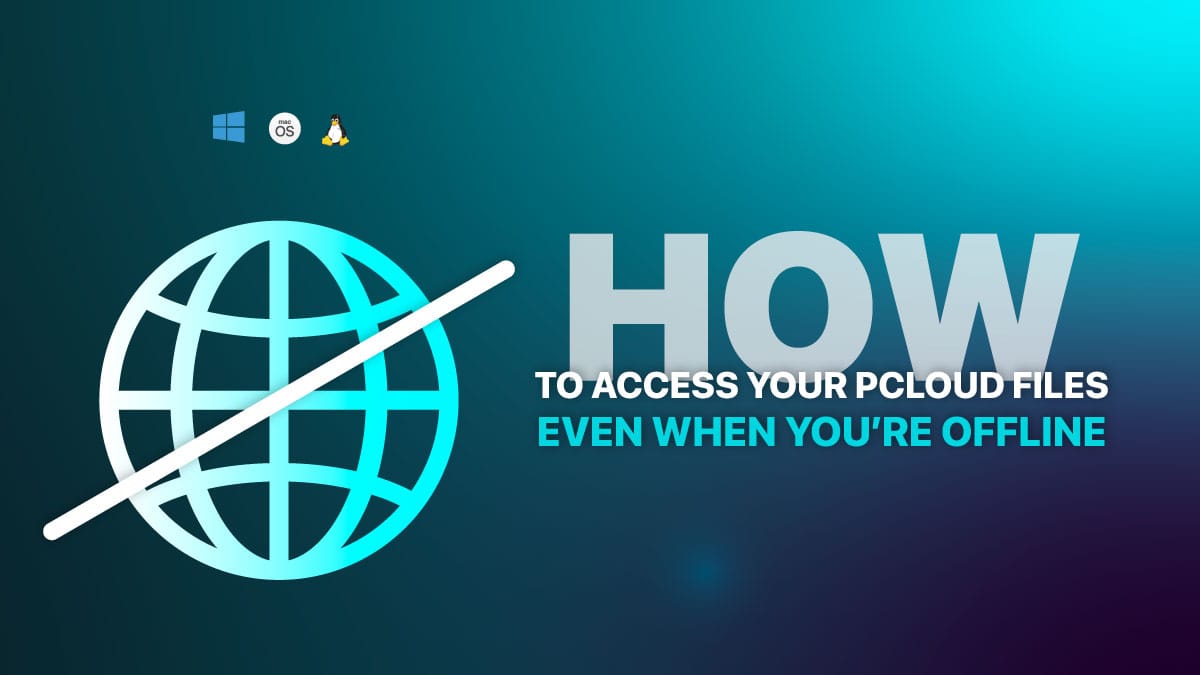
This guide assumes you are using the pCloud app on Windows 11. The steps are the same for macOS and Linux.
How To Access pCloud Files When You Are Offline?
1. Right click to pCloud icon in the system tray, click to Open Drive

2. Select the folder you want to access offline, hold the Shift button, and then Right-click
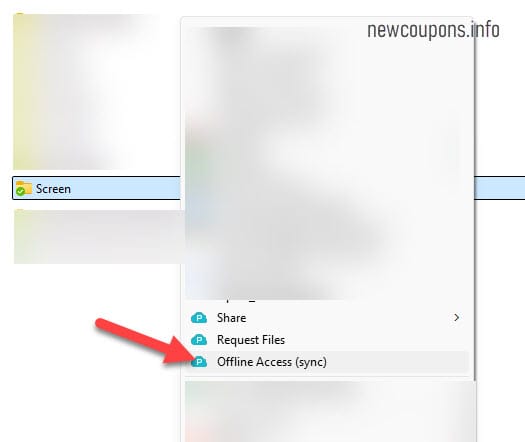
3. Click on the Choice Drive Folder button, then select the offline folder where you want to sync your pCloud files. Then click the Add Sync button.
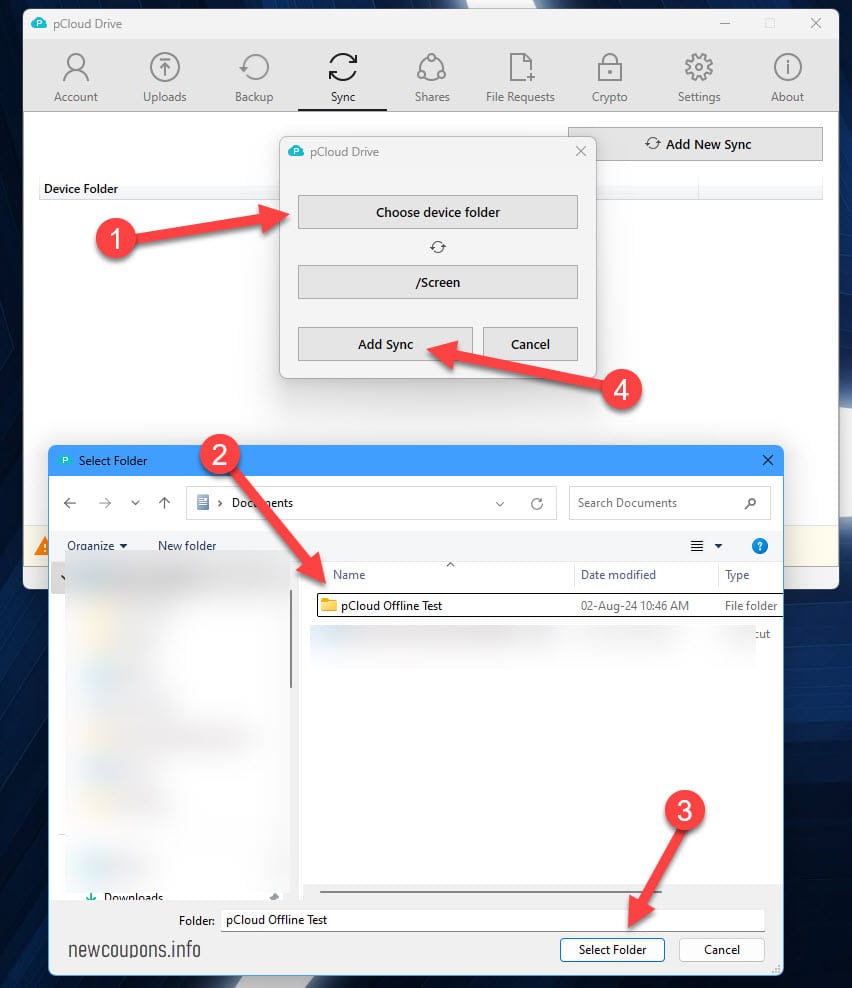
You’re done!
From now on, whenever you upload files to your pCloud folder, they will automatically sync to your chosen offline folder so that you can access them even without an internet connection.
If, for any reason, you wish to cancel this automatic data synchronization function, follow these steps:
- Open the pCloud application from the system tray.
- Click on the Sync menu.
- To stop syncing a specific folder, click the Stop button next to that folder.
- Click the OK button.
Hope this small guide was helpful to you.
And don’t forget, if you plan to expand your pCloud storage by 500GB, 2TB, or even 10TB more, you can take advantage of our pCloud lifetime offer to save money.
Have a nice day 🙂