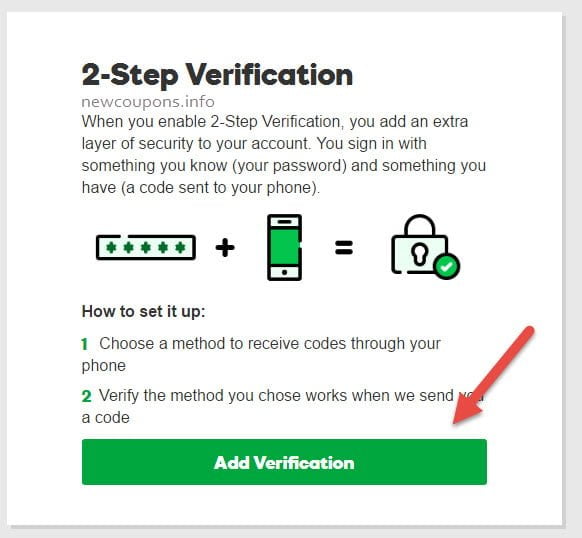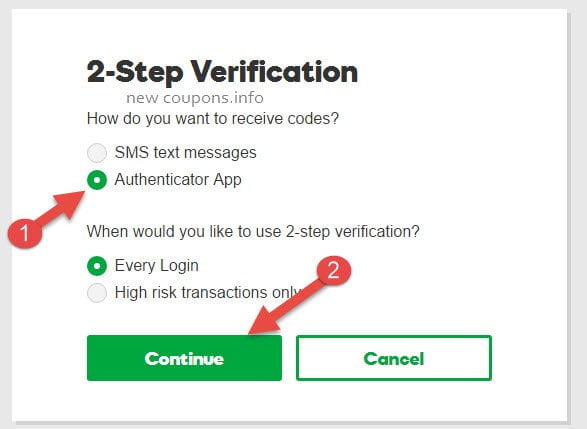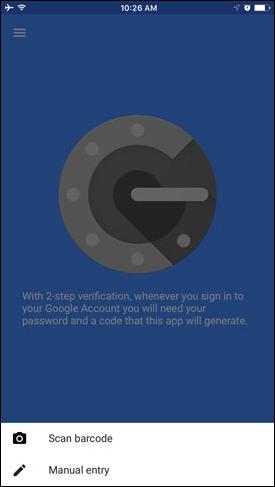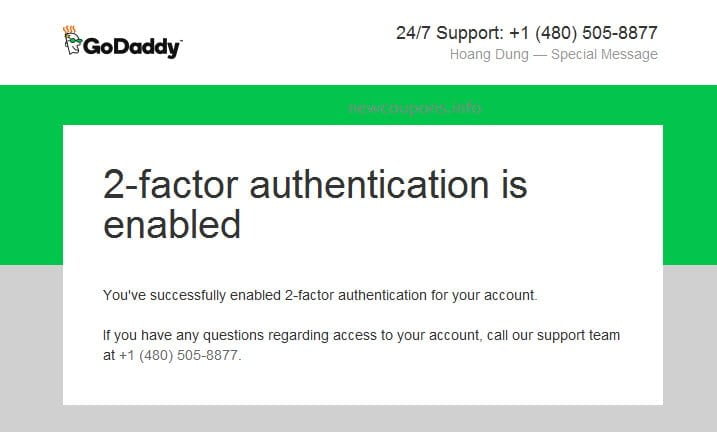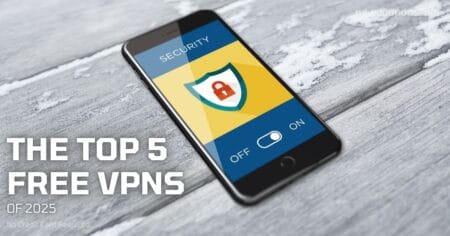Beside SMS verification, GoDaddy has launched 2-step verification using Mobile Applications for logged into the account in February 2017, this article help you how enable it on your account.
How Enable Two-Step Verification using Mobile Apps at GoDaddy
Step 1: Install one or more Mobile Apps below to help you verification every time you logged into GoDaddy Account. At the moment, GoDaddy supported 03 apps and 02 mobile systems. For this tutorial, I help you enable Google Authenticator on IOS, other apps you doing the same.
- Google Authenticator (Android, iOS)
- Authy (Android, iOS)
- Microsoft Authenticator (Windows Phone, Android, iOS)
Step 2: Login to GoDaddy Account Management. (https://sso.godaddy.com/), then access to My Profile section at top left.
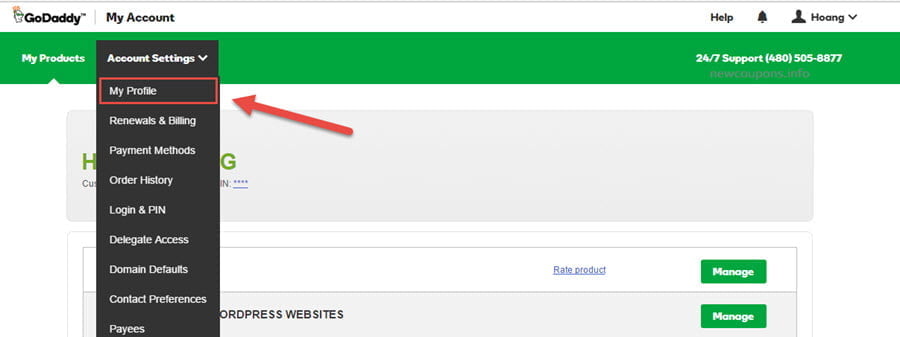
Step 3: Scroll to down, click to the Login & Pin section.
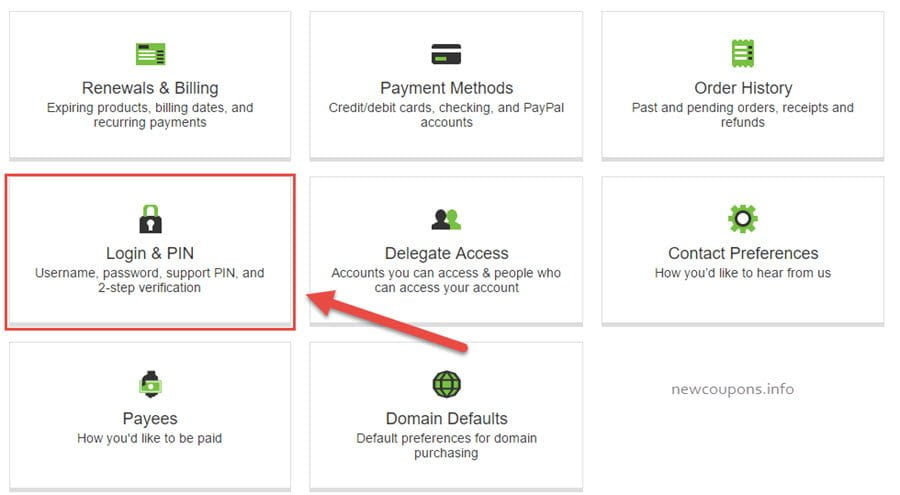
Step 4: At bottom right, you click to Add Verification button at 2-Step Verification section.
Step 5: Next, tick on to “Authenticator App” at “How do you want to receive codes?” and “Every Login” at “When would you like to use 2-step verification?”, then click to Continue button.
- Every login: Every time your account is accessed.
- High risk transactions only: When changes are made to your password, Support PIN, username, two-step verification requirement, or when you opt to cancel Protected Registration.
Step 6: Open “Google Authenticator” on your phone, tap to Begin Setup, then tap Scan BarCode.
Step 7: Back to GoDaddy, using your phone to scan the Barcode that is showed there. Then type the 6-digit code your Authenticator App generated into the section 5 and the Name Authenticator App you want to the section 6. Final, click to Continue button.
Step 8. If success, you will receive an email from GoDady note that 2-factor authentication has been enabled on your account.
You’re Done.
This tutorial help you make security the Godaddy Account, if you want doing the same for own sites, I highly recommended use SSL Certificates and SiteLock. Please read this article to know why. Wish you success 🙂